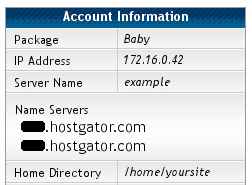In this post checkout How To Point Domain Name Servers To Hostgator, Yes after pointing the Nameservers from your Domain providers dashboard only you can login into your Installed Wordpress on Hostgator. Inc this tutorial you an easily know to setup the Nameservers. Also See Hostgator Black Friday 2020 special discounts
Lets jump into the To Point Domain Name Servers To Hostgator:-
Before going on to the tutorial you have to know your Hosting Nameservers that you were going to enter on your Domain providers dashboard.
What Are My Name Servers?
The term “name server” refers specifically to a server that hosts DNS zone files. When an end user visits a domain, the DNS lookup first checks the name servers provided by the domain, which indicate which server to check for the specific DNS records for that domain. All HostGator servers host DNS zones and may act as name servers, and you may use our name servers to host your DNS settings.
There are 2 Methods to find your name servers,
Method 1 :- After creating a new account Hostgator will mail you about your login details along with Nameservers, you can easily find their Nameservers from your mail inbox.
Method 2:- You can find the NameServers from your cPanel Homepage also,it will be present at the bottom left-hand side on Hostgator cPanel Homepage.
You can refer above video to Find Your Nameservers from Hostgator cPanel Homepage.
Guide To Point Domain Name Servers To Hostgator:-
Here below i will show How to Add Hostgator Nameservers to Godaddy and Bigrock,
Steps To Point Godaddy Domain Name Servers To Hostgator:-
- Before doing this grab your Nameservers from your cPanel or Mail Inbox and Login into you Godaddy account.
- Now go to your Account >> My Domains >> Click om=n Manage DNS For the domain which you can change Nameservers.
- Now scroll down to Nameservers section and click on Manage.
- Now select custom >> Add Nameservers and enter 2 Hostgator Name Servers and Save it.
- And it will take few minutes to point to Hostgator Hosting.
Steps To Point Bigrock Domain Name Servers To Hostgator:-
- Login into your Bigrock account and go to Manage orders >> list of orders >> Select the domain which you want change NS.
- Under Domain Registration Section, You will find Nameservers , click on it.
- Now in that popup Remove existing name servers and enter your two Nameservers
- At last click on Update Nameservers, it will take few minutes to point to Hostgator Hosting.
Hope you like this tutorial, if you find any doubts in How To Point Domain Name Servers To Hostgator? comment below we will help you.