Have you just sign up for a hosting plan with FastComet, A2Hosting & Siteground, truly excited about beginning your journey in the blogging world on WordPress. If yes, then you have certainly landed at the right place. Here, you will get complete information about the process to install WordPress on FastComet, A2Hosting, Siteground.
Note: This wordpress installation is same on shared web hosting that comes with cPanel, Check the List of TOP Companies,
- A2hosting
- Hostgator, Bluehost & All EIG Partnered Hosting
- HostArmada
- FastComet
- Siteground
- TMDHosting
- And All cPanel Powered Hosting Brands
Installing WordPress on FastComet, A2Hosting & Siteground Web Hosting Cpanel
But, first let talk about some unique features of this hosting provider that make it a perfect option for WordPress.
There is a complete suite of data protection solutions offered by them that include scalability, security and tiered focusing specific requirements of customers. Furthermore, they have done some superior modification for making their service fully optimized for WordPress.
However, the most amazing thing about their service is their in-house technology and tremendous caching system. They truly care about the customers and make sure they never regret the decision to install WordPress on add-on domain FastComet, A2Hosting or Siteground.
Steps to install WordPress on FastComet, A2Hosting & Siteground
There is no need for any technical skills for using the cPanel offered by FastComet, A2Hosting, Siteground. You can install WordPress quite easily by following few steps with the help of Softaculous auto-installer script that is used by this hosting company.
Now, check out the process how to install WordPress on FastComet, A2Hosting & Siteground without any further delay.
#1. Sign in to FastComet, A2Hosting, Siteground cPanel
It is an obvious step that you need to perform before starting the process. Keep one thing in mind that this sign-in details will differ from the sign-in info that you will use for operating your WordPress site.
#2. Go to My Account
After signing into your account, you have to click on the “My Account” option. Now, tap on the “Go to cPanel” option.
#3. Softaculous WordPress Installer
Check out the Auto-installers option available in the cPanel tab. You will see the following picture on your screen.
The most amazing thing about this hosting provider is that it lets you install WordPress quite easily through Softaculous. You need to tap into the WordPress for starting the process to install WordPress on FastComet, A2Hosting, Siteground.
#4. Configure Your WordPress installation
Here, you have to begin the process of configuring installation on your WordPress blog. A2Hosting, FastComet, & Siteground has a simple interface that will allow you to configure settings quickly.
#5. Choosing Protocol & Domain Name
Here, you need to select the version that suits your blog in the best possible way. Generally, we suggest you go for “non www” version. It will keep your URL short and allow the users to access your site easily.
However, the final decision is all yours as you will not get any straightforward advantage of using a “www” domain name.
Now, you need to select the domain name for your WordPress blog. If you have several blogs running into the same account, then simply select the one for which you are looking to install WordPress.
#6. Configuring Directory & Database Name
There is no need to write anything in the directory field if you want to install WordPress on a root domain. However, the readers who are looking to install it on sub-directory, like domainname.com/page have to write the name of the sub directory in this option.
If you ask us, we will certainly recommend you to write nothing in this field and leave it empty. By doing so, you can visit your site simply by visiting domainname.com.
In database section, you have to name the database that needs to be created for the installation. You can also leave this field empty.
#7. Configuring Login Details
In this step, you have to configure the login information. In order to do so, you have to access the site settings.
Here, you have to enter the name of your site, i.e. blog title and then give a description of the blog. Never use admin as your username and try to make a difficult password for making sure your login remain safe.
After that, you have to enter the various admin username and password.
#8. Installing WordPress blog
Now, you only need to click on the install option. Softaculous will take less than 3 minutes to install your WordPress blog. When the installation will be completed, you will see a confirmation like below on your screen.
#9. Login with your WordPress details
Lastly, you have to log into your site by typing domain.com/wp-admin in the URL section. A WordPress login page will pop up on your screen.
Once this shows up on your screen, log in by adding your login details. It will take you inside your WordPress dashboard.
That’s it, you have successfully completed the guide on how to install WordPress on A2Hosting, FastComet, & Siteground.
Most Important Things To Do After Installing WordPress
However, we strongly recommend you to consider some basic settings before starting your journey in the blogging universe. They are mentioned below:
- First of all, you have to delete all the default post and pages in your site.
- Now, click on the settings section followed by Permalink option. Here, choose the name of the post for permalink structure. Don’t forget to click on the save option.
- Go to the settings section again followed by the General option. Here, you should configure name, description, and time-zone of your site.
- After setting up your WordPress blog, you should consider about installing some essential plugins, such as Akismet WordPress plugin, WP Super Cache Plugin, Jetpack WordPress plugin, WordPress SEO by Yoast Plugin, Monarch Plugin for Social Media Sharing, and No Self-ping WordPress plugin.
10 Most Important Things To Do After Installing WordPress
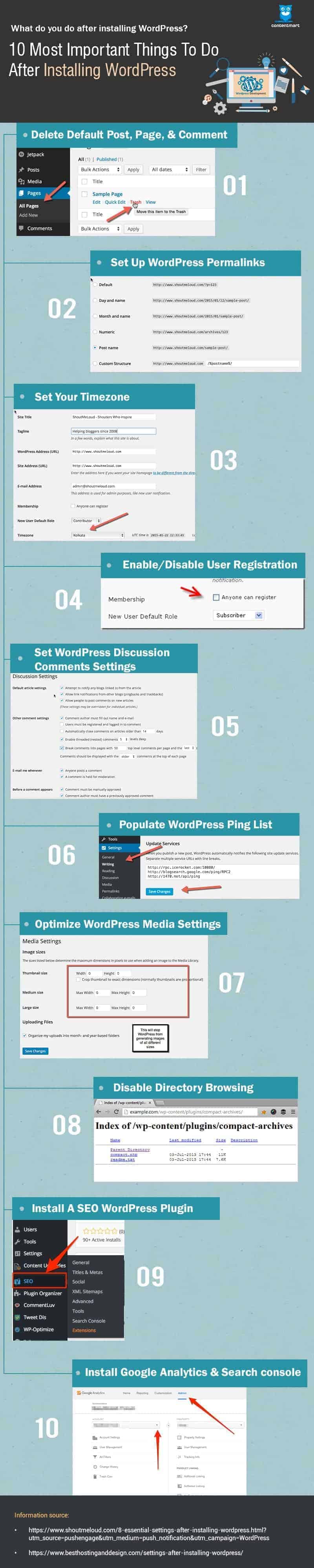
Don’t become too cautious about the plugins and only consider about installing the appropriate ones. Also, don’t forget to create a guide for choosing the colors and attitude for your blog prior to customizing it. There are many combinations available on the Pinterest and you can take an idea from that.
Make sure that your blog should have adequate posts before you start advertising on it. Getting used to WordPress will help you in understanding it better.
We strongly believe that you should have liked our tutorial about installing WordPress on Siteground, A2Hosting and FastComet. Feel yourself to ask any question or suggestion related to this post.